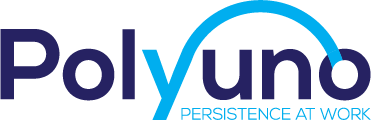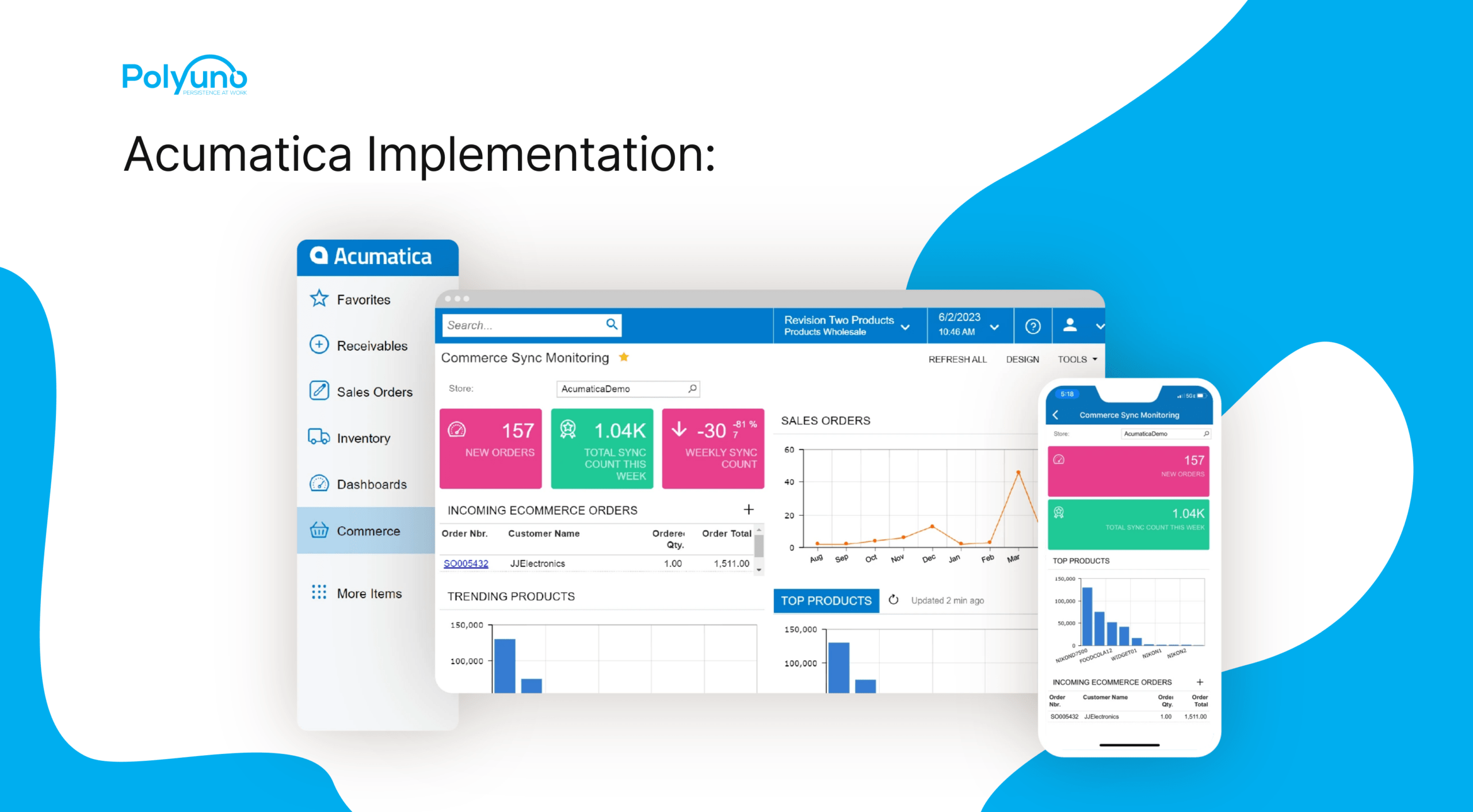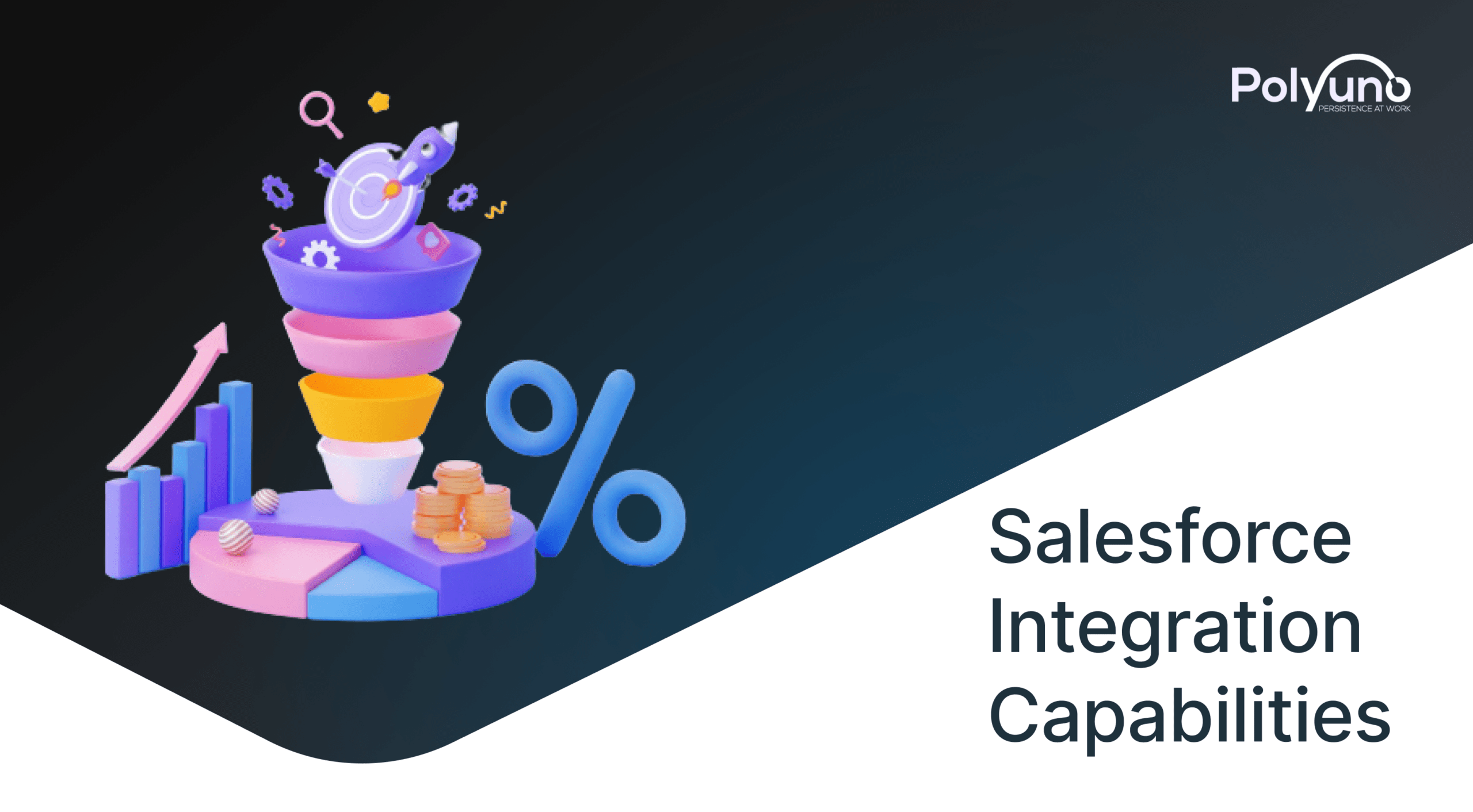Have you ever come across advice related to the cache while troubleshooting something on your computer or cleaning up your browsing history? We bet you have. And, most likely, you've been prompted to clear it.

But what is a cache, and why would you need to clear it?
Here's everything you should know about caches, do they bring any good to us, why they're crucial to modern technology, and what are the pitfalls associated with them.
Table Of Content
- What is cache?
- Is cache important?
- What are the areas caches play a role in?
- 3 Common Pitfalls Of Cache You Should Know
- What does clearing the cache do?
- How To Clear Cache To Save Storage
- How often should you clear cache?
- Is it safe to clear cache?
- Final thoughts
TL;DR
- A cache—pronounced CASH—is hardware or software that is used to store something, usually data, temporarily in a computing environment.
- A cache is crucial because it helps speed up application performance and increase efficiency.
- Cache stores data locally, which means browsers and websites will load faster because access elements such as homepage images have previously been downloaded.
- In terms of how cache affects your day-to-day, caches play a major role in web browsers, apps, devices, and software.
- Cache negatively affects performance, shows outdated information, and displays incorrect data, causes glitches, or even crash.
- If you want to free up precious space to download new apps or take more pictures, you can clear caches following some easy steps. It is totally safe to clear the cache.
What Is Cache?
Caching, as it's known in the computing world, is a reserved storage location that collects temporary data. Basically, it helps websites, apps, browsers, games, and streaming services store temporary files and make the load times and overall experience faster.
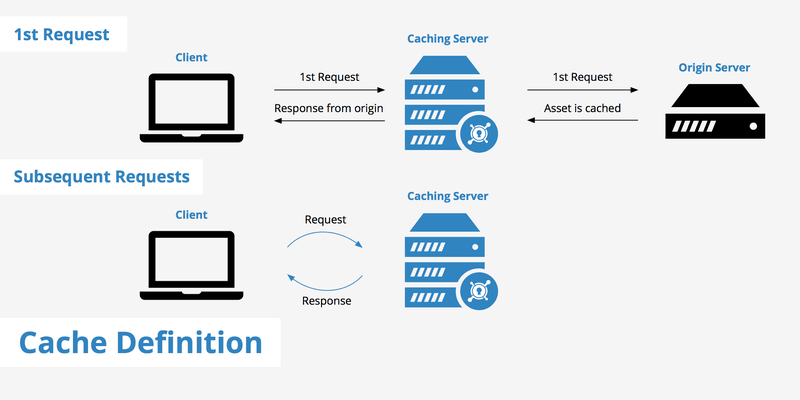
YouTube, Spotify, Google News, and plenty of other apps save information as cache data. This can be video thumbnails, search history, or snippets of video stored temporarily to minimize the redundancy of having to ask the user for input or pull up information from the internet frequently.
It acts as a memory bank, making it easy to access data locally instead of redownloading it every time you visit a website or open an app.
Caching can save a lot of time, as internet quality and speeds aren't the same everywhere. But ironically, when apps are offloading a lot of data onto your phone, that ultimately slows it down, especially when there's a minimal amount of storage to spare.
Is Cache Important?
A cache isn’t inherently important, as it’s only considered “temporary storage”. However, it does exist to improve the user experience.
On-page elements like images, videos, and even text take some time to load. When this data is cached, we can reopen the app or revisit the page with confidence that it won’t take anywhere near as much time.
Cache memory also saves states. For example, if you close your Instagram app and reopen it 10 minutes later, you’ll be able to scroll down and see posts that were previously loaded. Without cache, everything would need to reload.
What Are The Areas Caches Play A Role In?
Considering how cache affects our day-to-day, there are these three major areas where caches play a vital role. These include the following:
Devices And Software
Caches are found in both software and hardware. It exists everywhere including the CPU, the software in your desktop computer, laptop, smartphone, or tablet.
A CPU cache is a small block of memory that's designed to help the CPU easily retrieve frequently used information. It stores data that your device's main memory uses to execute instructions far more quickly than if it had to load every bit of information only when it was requested.
Web Browsers
Every web browser, whether it's Microsoft Edge, Chrome, Firefox, or Safari, maintains its own cache.
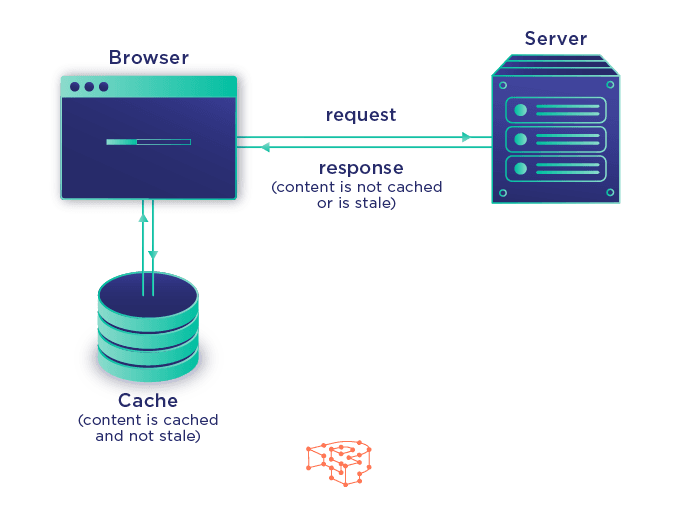
A browser cache stores file needed by your browser to display the websites it visits. This includes elements like the HTML file that describe the site, along with CSS style sheets, Javascript, cookies, and images.
Apps
Apps typically maintain their own cache as well. Like browsers, apps save files and data they deem important so they can quickly reload the information as needed. Every app is different. And so the kind of data it caches will vary. It might include images, video thumbnails, search history, and other user preferences.
3 Common Pitfalls Of Cache You Should Know
While modern software depends heavily on the use of caches, they have some disadvantages as well.
1. Performance
Caches can take up a lot of storage space. In principle, a cache is a small repository of files used by an app, browser, or device. But some caches can grow exceedingly large and limit the free space on your device. Clearing the cache can erase the files and recover a large amount of memory.
2. Outdated Information
Caches can prevent apps from loading the latest version of a web page or other data. In theory, apps are supposed to only use the cache to display files unchanged since the last visit.
That doesn't always work, though, and sometimes the only way to see the latest version of a website or other info is to clear the cache, so the app is forced to download everything anew.
3. Corruption
A corrupted cache can cause the app to behave badly. If there's something wrong with a file stored in the cache, it can cause the app to display data incorrectly, glitch, or even crash. That's why a common remedy for browser issues is clearing the cache.
What Does Clearing The Cache Do?
Let’s imagine this scenario: you are scrolling down your Facebook feed. The app displays the profile picture of each account, consuming data to download it and show it to you.
What happens if someone posts again and the app needs to retrieve the appropriate profile picture? Downloading the picture again would be a massive waste of time and data.
This is where the app cache comes in. When the picture is downloaded for the first time, it is stored on your device under the app’s cache. In case the app needs the picture again, it will just retrieve it from the cache instead of going to Facebook’s servers to download it.
Getting an image and any kind of data from the internal storage is massively faster than getting it from the internet, giving you a better experience when using the app. It also means that Facebook is consuming less of your precious data by doing so, and it puts less strain on Facebook’s servers.
It’s a win for everyone, right?
If you have a phone with 32GB or more of internal storage, you will not care at all about apps’ caches filling up your device. However, if you have a device with a low amount of onboard storage, then this can become a bit problematic over time.
Thus, Android provides an option to manually clear the cache of an app. Doing so will free up that precious space, letting you download new apps or take more pictures.
How To Clear Cache To Save Storage
How To Clear Cache In Web Browsers
The fastest way to get rid of the cache data is the option "Clear Browser cache". You can access this function with the following shortcut:
Clear Cache On Chrome Browser:
- Press the keys [Ctrl], [Shift] and [Del]. Be sure you press all the keys at once.
- A new window opens: "Clear Browser cache".
- Here you can select in the upper dropdown-menu, for which period you want to delete the cache data. You can select between "last hour", "last day", "last week", "last four weeks" or "all".
- If you want to delete all cache data, select "all".
- Check the box in front of "Images and Files in Cache".
- Submit your selection by clicking the "Delete Browser data" Button.
- Reload your site.
Clear Cache On Firefox
- Select options by clicking Menu on the Firefox page.
- Tap the Privacy & Security panel.
- Click Clear Data in the Cookies and Site Data tab.
- Delete check marks in front of all other options and check Cached Web Content.
How To Clear Cache In Apps
As you use applications, they start storing files to reference later. These files are stored in an app "cache." If you want to clear an app's cached data, either to regain some used space or to try to fix a misbehaving app. This method is how you can do it.
- Open the Settings of your phone.
- Tap the Storage heading to open its settings page.
- If your phone runs Android Oreo or earlier, you'll want to open the App Manager settings page.
- Tap the Other Apps heading to see a list of your installed apps.
- Find the application you want to clear the cache of and tap its listing.
- Tap the Clear cache button.
How Often Should You Clear Cache?
A cache should be cleared periodically, but not daily. Clearing the cache too often is not a good use of resources because of these issues:
- The user loses the benefit of quick file access.
- Caches delete some files on their own and don't need this sort of maintenance.
- The computer will cache new files and fill the space up again.
Is It Safe To Clear Cache?
In short, yes.
Since the cache stores non-essential files (that is, files that are not 100% needed for the correct operation of the app), deleting them should not adversely affect the functionality of the app or browser.
Actually, there are some very rare cases where an app’s cache can become corrupt, and clearing it could fix an issue. So, if you have low storage, or you feel that an app is not behaving as it should, you can just clear it to reclaim space.
It’s not bad to clear your cached data now and then. Some refer to this data as “junk files,” meaning it just sits and piles up on your device. Clearing the cache helps keep things clean, but don’t rely on it as a solid method for making new space.
Always look for applications that have a high amount of images presented in their interface.
Twitter, Facebook, and Instagram are three of the biggest apps that gobble up your storage, although, since social networking normally relies on imagery, then the whole category uses caching extensively. Browsers like Chrome and Firefox also like to use a lot of caches.
However, unless you are dangerously running out of storage, this is something that should not be required of you. Not only will your experience degrade a bit while the app builds cache again, but also, every single request will go to the internet, which could increase your usage of mobile data if you’re not using WiFi.
Finally, several apps have a really clever way of managing the app’s cache. If something stored there reaches a certain age, the app can automatically remove it from the cache, freeing up that space for you. This is not the case for every app, though.
All in all, if you really feel the need to do so, the option is there for you, just a couple of taps away.
Final Thoughts
The advantages of clearing the cache include freeing up precious storage space on your computer, reducing database cost, improving application performance, increasing read throughput, and eliminating any files that might be causing it to misbehave.
Moreover, clearing the cache also eliminates the files that are designed to make your computer run more efficiently.
But if you're experiencing problems with your Mac, PC, or mobile device, clearing the cache is worth it. Because the cache is by no means a simple practice, and there are inevitable challenges inherent in the subject, including, coherence problems, choosing data to be cached, dealing with cache misses, and many more.
So, while the cache is important in computer science, not underestimating the challenges, threats, and risks coming with cache is critical as well.
Looking for a tool to develop software and apps? Book a call with PolyUno today and let us help you bring your ideas to life.